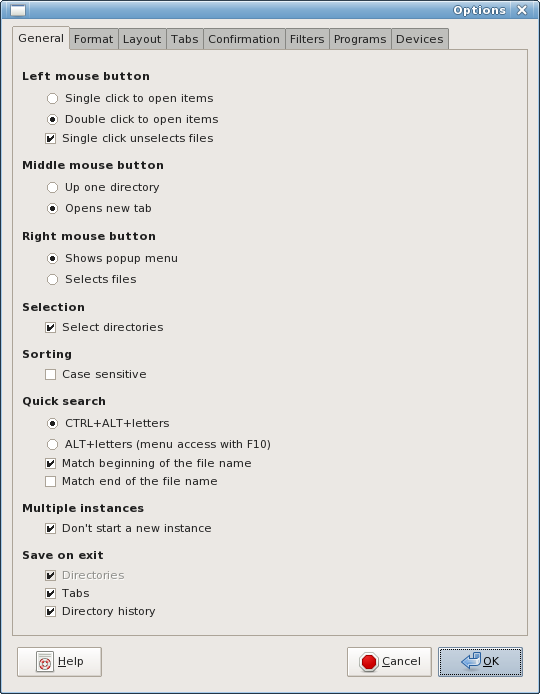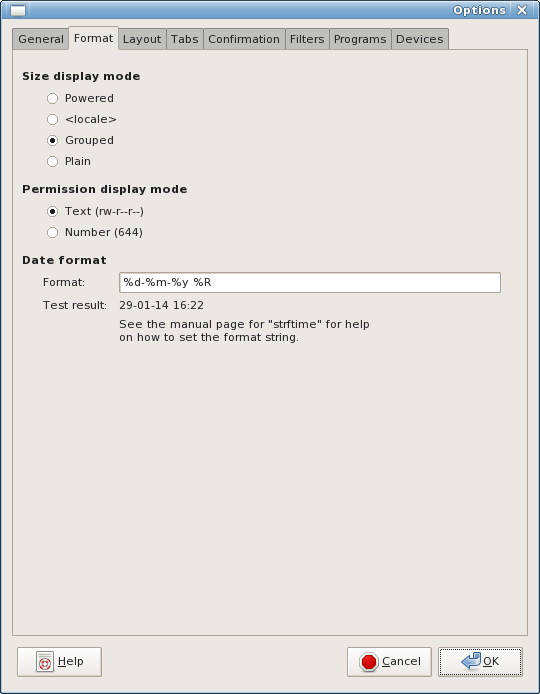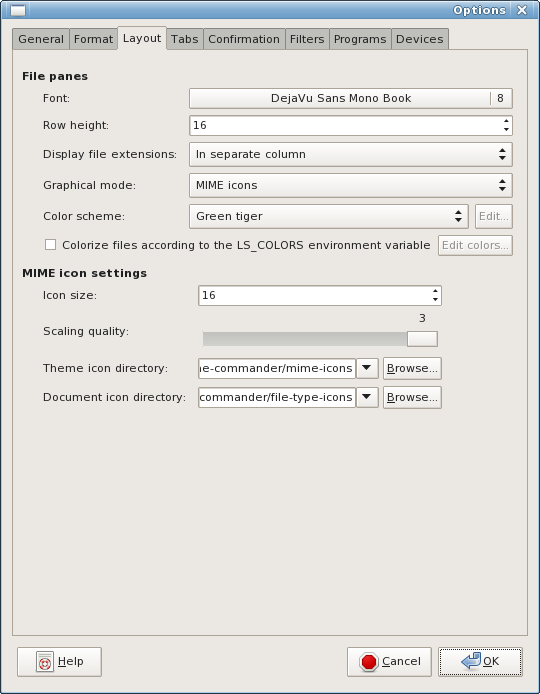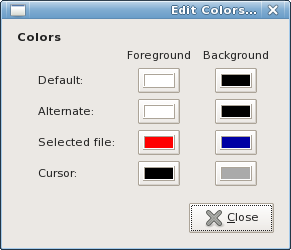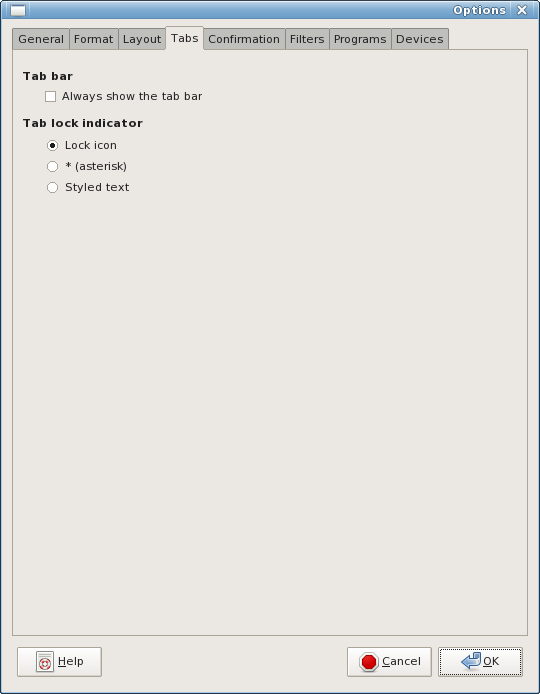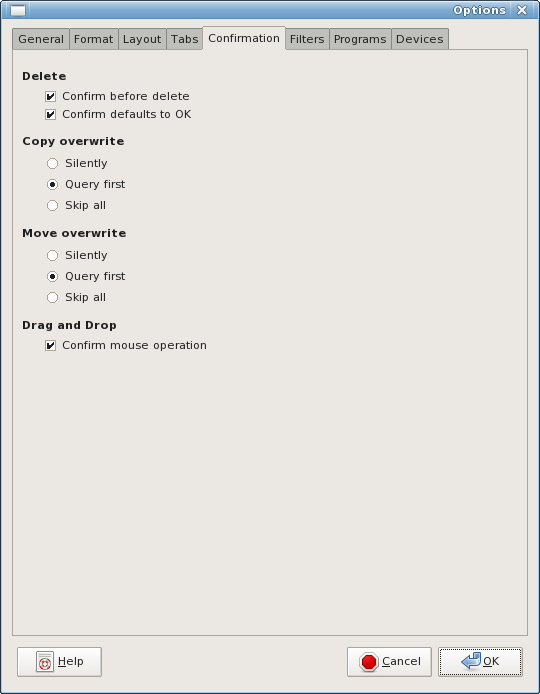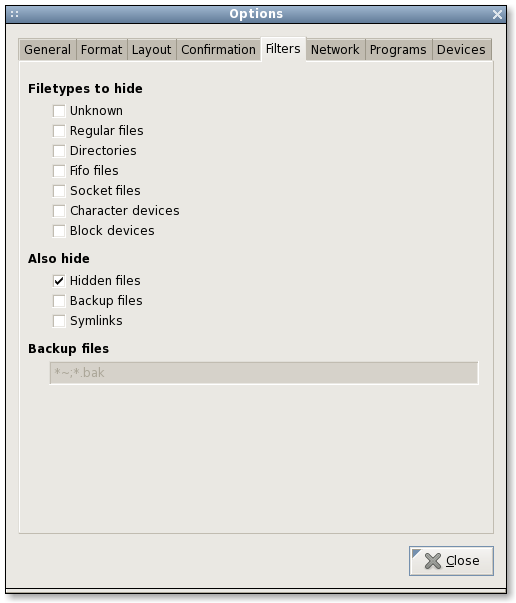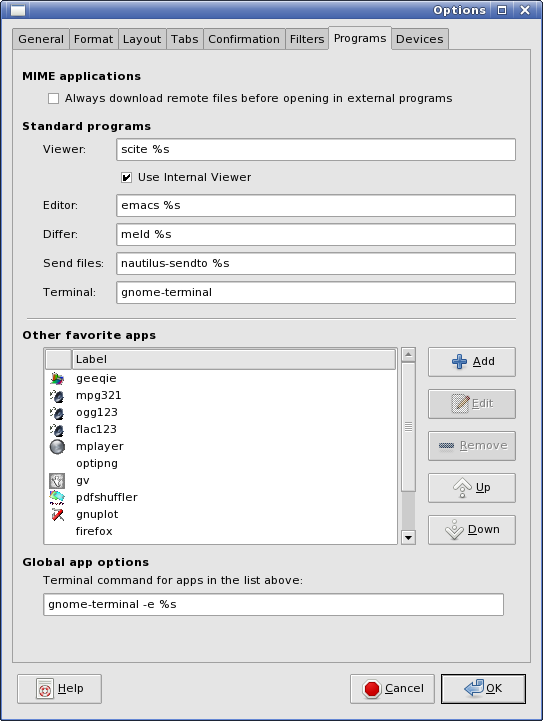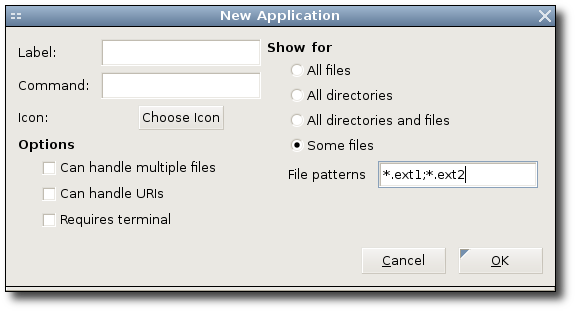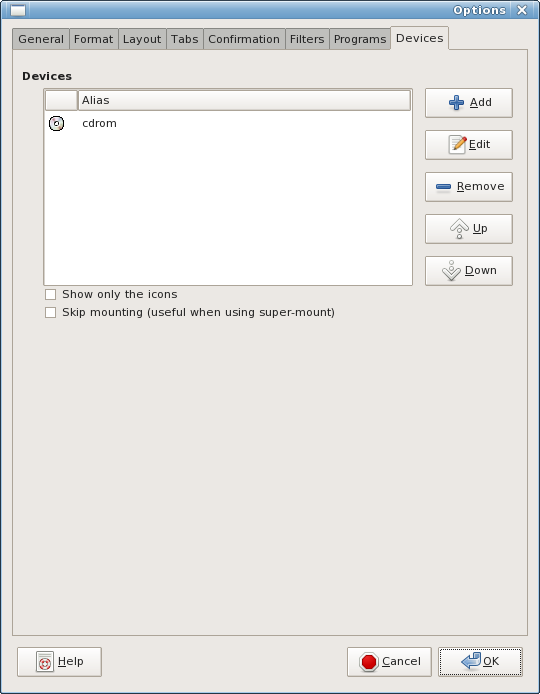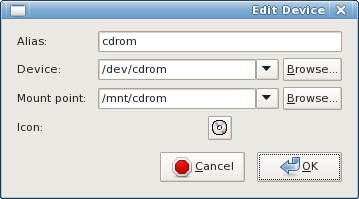Settings
To configure GNOME Commander, hit CTRL+O or in the menubar choose The Options dialog contains the following tabbed sections:
Umum
The General tab is used to configure the GNOME Commander basic behavior. It deals with the mouse, file matching, sorting and quick search features.
The settings alter the behavior of the following features:
-
Left mouse button configures the action resulting from clicking the left mouse button.
-
Middle mouse button configures the action resulting from clicking the middle mouse button.
-
Right mouse button configures the action resulting from clicking the right mouse button.
-
Match file names configures the pattern matching system used.
-
Selection makes directories selectable also by keyboard shortcuts.
-
Sorting/Quick search configures whether sorting and the quick search is case sensitive.
-
Quick search using configures the combination of keys used for quick search.
-
Multiple instances configures the number of GNOME Commander that can be launched
-
Save on exit configures the storage of location when GNOME Commander is closed.
To modify the general options click on , then click on the General tab.
The options available are described in more details in the General option tab.
General option tab
|
Header |
Option |
Deskripsi |
|---|---|---|
|
Left Mouse button |
Single click to open items |
When selecting this option, a single left mouse button click on a file will open it with the default application. |
|
Double click to open items |
When selecting this option, a double click with the left mouse button on a file will open it with the default application. |
|
|
Single click unselects files |
When selecting this option, a single left mouse button click on an unselected file or folder will unselect the current selection. If the option is not active a left click on any file will not affect the current selection. |
|
|
Middle Mouse button |
Up one directory |
When selecting this option a middle click with the mouse on any item in GNOME Commander will display the parent directory of the current one. The middle click is usually emulated by clicking both left and right buttons simultaneously on two buttons mice. |
|
Opens new tab |
When selecting this option, a middle click on a directory in GNOME Commander with the mouse will open it in a new tab. |
|
|
Right Mouse button |
Shows pop up menu |
When selecting this option a right click with the mouse on an item in GNOME Commander will open a contextual menu at the location of the click. |
|
Select files |
When selecting this option, a right click on an item in GNOME Commander with the mouse will select it. |
|
|
Sorting/Quick search |
Membedakan huruf besar/kecil |
When this option is activated GNOME Commander will differentiate the sorting order between upper case and lower case, upper case items are then listed before lower case ones. Also the quicksearch will differentiate between upper case and lower case if this option is activated. |
|
Quick search using |
CTRL+ALT+Letters |
By selecting this option when you press CTRL+Alt+Letter GNOME Commander will scroll down the selection cursor in the active pane to the first item using that letter. You can then enter more letters after the first one to refine the search. By then pressing the up or down arrow key the cursor will jump to all files or folders which match your selection. |
|
Alt+letters (menu access with F10) |
When you press Alt+Letter GNOME Commander will scroll down the selection cursor in the active pane to the first item using that letter. You can then enter more letters after the first one to refine the search. By selecting this option you alter the standard GNOME behavior and to access the menus with the keyboard you will need to use the F10 key. |
|
|
Just letters (command line access with CTRL+Alt+C) |
When you press a letter GNOME Commander will scroll down the selection cursor in the active pane to the first item using that letter. You can then enter more letters after the first one to refine the search. By selecting this option you alter the standard GNOME behavior and to access the command line with the keyboard you will need to use the command CTRL+Alt+C. |
|
|
Match beginning of the file name |
By selecting this option when you start to search for a letter or a letter combination, GNOME Commander will scroll down the selection cursor in the active pane to the first item beginning with that letter or that letter combination. |
|
|
Match end of the file name |
By selecting this option when you start to search for a letter or a letter combination, GNOME Commander will scroll down the selection cursor in the active pane to the first item ending with that letter or that letter combination. |
|
|
Multiple instances |
Don't start a new instance |
By activating this option GNOME Commander can only have one instance running. |
|
Save on exit |
Directories |
By activating this option GNOME Commander saves the current folder location on exit. When restarted, the two active location are reopened. Regardless of 'Save on exit' option, locations for locked tabs are always saved on exit. |
|
|
Tabs |
By activating this option GNOME Commander saves all the opened tabs locations on exit. When restarted, all the tabs are reopened in their previous location. |
|
|
Directory history |
By activating this option GNOME Commander saves the history of opened directories on exit. When restarted, the history of visited directories is accessible again. |
|
|
Commandline history |
By activating this option GNOME Commander saves the history of executed commandline commands on exit. When restarted, the history of commands in the commandline accessible again. |
|
|
Search history |
By activating this option GNOME Commander saves the history of search patters on exit. When restarted, the history of search patterns is accessible again. |
Format
The Format tab contains the options on how file informations are displayed.
-
Size display mode select the size information format.
-
Permission display mode select the permissions display format.
-
Date format select the date display format.
To modify the Format options click on , then click on the Format tab.
The options available are described in more details in the Format option tab
Format option tab
|
Header |
Option |
Deskripsi |
|---|---|---|
|
Size display mode |
Powered |
The powered option displays file sizes using units such as B KB MB |
|
<locale> |
The locale option uses the current local settings number format to display the file size in bytes. | |
| Grouped | The grouped entry displays the file size in groups of three digits separated by a space. The unit used is the byte. | |
| Plain | The plain option displays the file size in bytes without any separation. | |
|
Permission display mode |
Text (rw-r--r--) |
Display the permission in text format. Using r for read, w for write, x for executable. |
|
Number (644) |
Display the permission in octal numerical format. | |
|
Date format |
Format |
The date format is defined by strftime you can test it to validate the string you enter there. For more information about strftime please read the man page. |
Layout
The layout preferences tab allows you to configure the appearance of GNOME Commander. You can allocate fonts, row heights, icons and color theme.
-
File Panes: In this section you can modify the way GNOME Commander is displayed.
-
Mime icon settings in this section you can configure how and which icons display when they are enabled in the previous section.
To modify the Panes layout options click on , then click on the Layout tab.
The options available are described in more details in the Layout option tab
Layout option tab
|
Header |
Option |
Deskripsi |
|---|---|---|
|
File panes |
Fonta |
This button opens a font selection dialog, where you can preview and select the preferred font and size in which text is displayed in the panes. |
|
Row height |
This is the height of every row displayed in the panes in pixels you can increase or decrease it here using the spin button or entering the size manually. |
|
|
Display file extensions |
You can select here how file extensions are displayed in this drop down list. There are three options available:
|
|
|
Graphical mode |
The graphical mode has three display options in the drop down list:
|
|
|
Skema warna |
GNOME Commander comes with six color themes. You can also use the theme as defined by your current GNOME theme (). There is also an option to customize the theme (). This option activates the button. |
|
|
Edit |
When the option is selected this button activates. Clicking on it will open a dialog box where you can select row and alternate row colors for the foreground (text color) and background, the alternate colors are used by every other row, the selected file colors and the cursor position colors. For more information see below at Configuring Custom Colors. |
|
|
Colorize files according to the LS_COLORS environment variable |
This option uses LS_COLORS variable to highlight file types just like the command "ls". For more information see below at Configuring Custom LS_COLORS. |
|
| MIME icon settings |
Icon size |
Specify the size of icons used to represent the files when is activated above. |
|
Scaling quality |
Select the render quality of the icons (higher is better). |
|
|
Theme icon directory |
If you wish to customize the theme icon select the folder containing the custom icons here. |
Configuring Custom Colors
To configure the custom colors for GNOME Commander click on , click on the Layout tab, Select Custom in the Color scheme: drop down list then click the Edit button.
This feature allows you to configure how GNOME Commander displays elements to suit your needs. By default the unselected elements are all displayed in the same way. This can become confusing, to solve this you can configure alternate colors for alternate rows.
Foreground describes the color used for the text, and background is the background color used for the row.
-
Default this is the text and background colors used by default. These colors are used for standard unselected items.
-
Alternate If you wish to have a different color on alternate rows to help distinguish the files you can change the colors defined here. By default they are set to the same colors as the default.
-
Selected File, all selected items will be marked using the colors defined here. They differ from the default to help visualization of the marked items.
-
Cursor is the row currently activated. This highlights the position and is useful when navigating files with the keyboard.
See the example figure of the Edit Colors... dialog below.
Configuring Custom LS_COLORS
GNOME Commander does not differentiate files types by default.
You can configure it to differentiate file types like LS_COLORS does when using the command shell. For more information on this you can look up the dir_colors man page.
To enable the use of LS_COLORS for GNOME Commander click on , than on the Layout tab and activate the Colorize files according to the LS_COLORS environment variable check box.
If you prefer other shades of colors than given by the LS_COLOR variable you may change them by clicking on the Edit colors... button.
Some users reported that custom LS_COLORS, defined in ~/.dir_colors, are not applied if GNOME Commander was started by clicking on a .desktop file or by starting it using the GNOME menu. In that case you have to make sure that LS_COLORS is set in the file ~/.profile or ~/.xprofile.
For this you will need to find out the default TERM value of your system. Therefore, login to a virtual terminal by pressing CTRL+ALT+F1 and execute the command echo $TERM. If the output is linux, the entry in ~/.profile might look like this:
# Set colors
export TERM=linux
test -r ~/.dir_colors && eval "$(dircolors -b ~/.dir_colors)"Tabs
The tabs preferences tab allows you to configure parameters for tabs.
-
By checking Always show the tab bar in the tab bar section, GNOME Commander will always show the tab bar, even if only one tab is opened.
-
In the tab lock indicator section, you can configure the way how a locked tab will by indicated. There are three different possibilities:
Lock icon: An icon is shown,
* (asterix): An asterix is shown,
Styled text: The name of the tab is colored.
Konfirmasi
The Confirmation tab allows you to configure when a confirmation dialog is displayed. You may also configure the behavior of GNOME Commander when the confirmation dialog does not appear.
-
Delete whether deleting an item needs to be confirmed
-
Copy overwrite configure the action when an item copied already exists in the target location
-
Move overwrite configure the action when an item moved already exists in the target location
-
Drag and Drop configure the action when an item is dropped after dragging it with the mouse
To modify the confirmation settings click on , then click on the Confirmation tab.
The options available are described in more details in the Layout option tab.
Layout option tab
|
Header |
Option |
Deskripsi |
|---|---|---|
|
Delete |
Confirm before delete |
When activated GNOME Commander opens a dialog to confirm file deletion. |
|
Confirm defaults to OK |
Selects default action in the dialog. |
|
|
Copy overwrite |
Silently |
When this option is selected and if a file name in the target location is the same as one of the files copied it will be silently overwritten. |
|
Query first |
When this option is selected and if a file name in the target location is the same as one of the files copied GNOME Commander will open a dialog asking for user confirmation. The user can authorize the overwriting of the file or skip the file. |
|
|
Skip all |
When this option is selected and if a file name in the target location is the same as one of the files copied, the files will be skipped and not copied into the target directory. |
|
|
Move overwrite |
Silently |
When this option is selected and if a file name in the target location is the same as one of the files moved it will be silently overwritten. |
|
Query first |
When this option is selected and if a file name in the target location is the same as one of the files moved GNOME Commander will open a dialog asking for user confirmation. The user can authorize the overwriting of the file or skip the file. The skipped file will then be still present in the source location. |
|
|
Skip all |
When this option is selected and if a file name in the target location is the same as one of the files copied, the file will be skipped and not moved into the target directory. The selected files will not be moved |
|
|
Drag and Drop |
Confirm mouse operation |
When this option is selected and if an item is dragged and dropped by using the mouse, a dialog opens in which the user is asked what should happen:
|
Filters
The filter section of the option dialog allows you to select which types of files are hidden.
To modify the filter settings click on , then click on the Filters tab.
The description for the files you can add in the hidden section is in the Filters option tab
Filters option tab
|
Header |
Option |
Deskripsi |
|---|---|---|
|
Filetypes to hide |
Unknown |
Unknown filetypes are files that MIME does not have a definition for (on this system). |
|
Regular files |
Any normal files that contain text or binary executable. |
|
|
Directories |
Directories or folders are special types of files that contain a list of other files. |
|
|
Fifo files |
A FIFO file does not contain any user information. Instead, it allows two or more processes to communicate with each other by reading/writing to/from this file. |
|
|
Socket files |
Socket files are the representation of physical devices in the filesystem. |
|
|
Character devices |
A peripheral device that transfers data one byte at a time such as a serial port. |
|
|
Block devices |
A peripheral device that transfers a group of bytes of data at a time such as a disk. |
|
|
Also hide |
Hidden Files |
Hidden files and directory in linux are preceded by the ".". Hidden files usually contain application settings |
|
Backup files |
Backup files are standard files. They contain a previous version of a file using the same name. The extension of this file is usually changed to "~" or "bak". |
|
|
Symlinks |
A symlink is an object linking to a file or a folder. |
|
|
Backup files |
If backup files are hidden you can add more filename extensions here that are used as backup files on your system. |
Programs
This section of the options dialog lets you configure preferred applications for different tasks. In the Other favourite apps section you can specify even more applications for opening certain document types. See Programs option tab and below for more information.
Programs option tab
|
Header |
Option |
Deskripsi |
|---|---|---|
|
MIME application |
Always download remote files before opening in external program |
Whether the associated application is started before the remote file is downloaded locally. |
|
Standard programs |
Viewer: |
Set which application is used when the view command is used by pressing the F3 key. Default value: "gedit %s". %s is the variable containing the selected items. See String expansion tab for more information. By default GNOME Commander uses an internal viewer. See next row. |
|
Use internal viewer |
When this option is activated (default) GNOME Commander uses its internal viewer to display the selected item, if it is deactivated the application defined above will be used instead. |
|
|
Editor: |
In this text box you can type in the command line used to start your favourite text editor. Default value: "gedit %s" |
|
|
Differ: |
In this text box you can type in the command line used to start your favourite comparison tool. %s is the variable containing the selected files to compare. Default value: "meld %s" |
|
|
Send files: |
In this text box you can type in the command line used to send files to a preferred application. %s is the variable containing the selected files to be sent. Default value: "nautilus-sendto %s" |
|
|
Terminal: |
In this text box you can type in the command line used to start you favourite terminal application. Default value: "gnome-terminal". |
|
|
Other favorite apps |
Add |
You can add any other application in this section. The applications defined here will appear in the contextual menu. A dialog box is opened when you click on this button. This dialog box options are described below. |
|
Edit |
Clicking this button will open a dialog were you can modify the parameters used to launch the application selected. The same dialog box as above is opened when you click on this button. This dialog box options are described below. |
|
|
Buang |
Clicking this button will remove the application selected from the list. |
|
|
Up |
Clicking this button will move the application up in the list, this will also affect the order in which the list is displayed in the contextual menu. |
|
|
Down |
Clicking this button will move the application down in the list, this will also affect the order in which the list is displayed in the contextual menu. |
|
|
Global app options |
Terminal command for apps in the list above |
In this text box you can type in the command line used to start your app from the list above with a favourite terminal application. %s is the variable used to pass the command to be executed in the terminal. Default value: "gnome-terminal -e %s". |
|
Leave terminal window open |
With this checkbox you can decide if you want the leave a terminal window open when the command in it finishes. |
As you can see in the list above, "%s" can be used for filename expansion. All possible expansion types are listed in the table below:
String expansion
|
String |
Expands to... |
|---|---|
|
%f |
File name (or list for multiple selections) |
|
%F |
Quoted filename (or list for multiple selections) |
|
%p |
Full file system path (or list for multiple selections) |
|
%P |
Quoted full file system path (or list for multiple selections) |
|
%s |
Synonym for %P (for compatibility with previous versions of GNOME Commander) |
|
%u |
Fully qualified URI for the file (or list for multiple selections) |
|
%d |
Full path to the directory containing file |
|
%D |
Quoted full path to the directory containing file |
|
%% |
Percent sign |
The section below describes the process of adding or modifying other applications to the contextual menu
In the New Application dialog box you can input a number of different parameters to run the application you want. You will probably need to check the various options available for the application in its manual pages.
The dialog box used to modify existing applications is the same as the one described below.
New Application tab
|
Header |
Option |
Deskripsi |
|---|---|---|
|
Label: |
|
This text box contains the label that is displayed in the contextual menu. |
|
Command: |
|
This text box contains the command line used to start the application and open the selected items. It is recommended that you read the help or the manual pages of the application to start it properly and to configure it with the correct options. |
|
Icon: |
Choose Icon |
Clicking on this button opens a dialog box where you can choose the Icon that will displayed in the contextual menu. |
|
Options |
Can handle multiple files |
Whether the application can handle multiple file names to be passed in the command used to start it. |
|
|
Can handle URIs |
Whether the application can handle a file name provided as a URI. This is especially important when you work on remote files. You can get more information about this in the Help and Manual pages of the application itself. |
|
|
Requires terminal |
Whether the application requires a terminal to be opened. In this case GNOME Commander starts the application in an independent terminal. |
|
Show for |
Semua berkas |
When this option is selected right clicking on any file will display the application in the contextual menu. |
|
|
All directories |
When this option is selected right clicking on any directory will display the application in the contextual menu. |
|
|
All directories and files |
When this option is selected right clicking on any file or directory will display the application in the contextual menu. |
|
|
Some files |
When this option is selected right clicking on the files specified in the below will display the application in the contextual menu. |
|
|
File patterns |
This contains the file extensions specific to the application. The syntax is as follow: "*.extension" use ";" as a separator between the different extensions if there are more than one. |
Devices
This section of the option dialog lets you configure devices so that you can access them by pressing a button in the device buttons toolbar or an entry in the connections menu.
In the Devices window all devices which have been added manually are shown together with their icon.
Below the Devices window you have two options:
Show only the icons: If activated, device icons are shown without their alias name in the device buttons toolbar.
Skip mounting: If activated, GNOME Commander will not try to mount the devices by clicking on them.
On the right hand side there are five buttons, described in the Devices tab table below.
Devices tab
|
Header |
Option |
Deskripsi |
|---|---|---|
|
Devices: |
Add: |
You can add a device by pressing this button. The device defined here will appear in the device buttons toolbar and an entry in the connections menu. A dialog box is opened when you click on this button. |
|
|
Edit: |
Clicking this button will open a dialog were you can modify a device which is selected in the window list. |
|
|
Remove: |
Clicking this button will remove the application selected from the window list. |
|
|
Up: |
Clicking this button will move the device up in the list. This will also affect the order in which the list is displayed in the contextual menu. |
|
|
Down: |
Clicking this button will move the device down in the list. This will also affect the order in which the list is displayed in the contextual menu. |
The dialog box used to add new and to modify existing devices is the same. Look at the figure Application options and the explanation below.
Devices option tab
|
Header |
Option |
Deskripsi |
|---|---|---|
|
Alias: |
|
This text box contains the label that is displayed in the contextual menu. |
|
Device: |
|
This text box contains the device which should be accessed. Usually it is located in the /dev directory. |
|
Mount point: |
|
Here you specify where the device should be mounted to. Usually this is a directory in /mnt |
|
Icon |
|
By clicking on the button you can specify the icon which should be displayed in the contextual menu. |