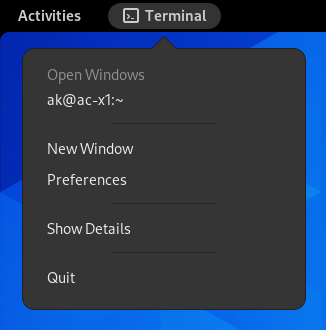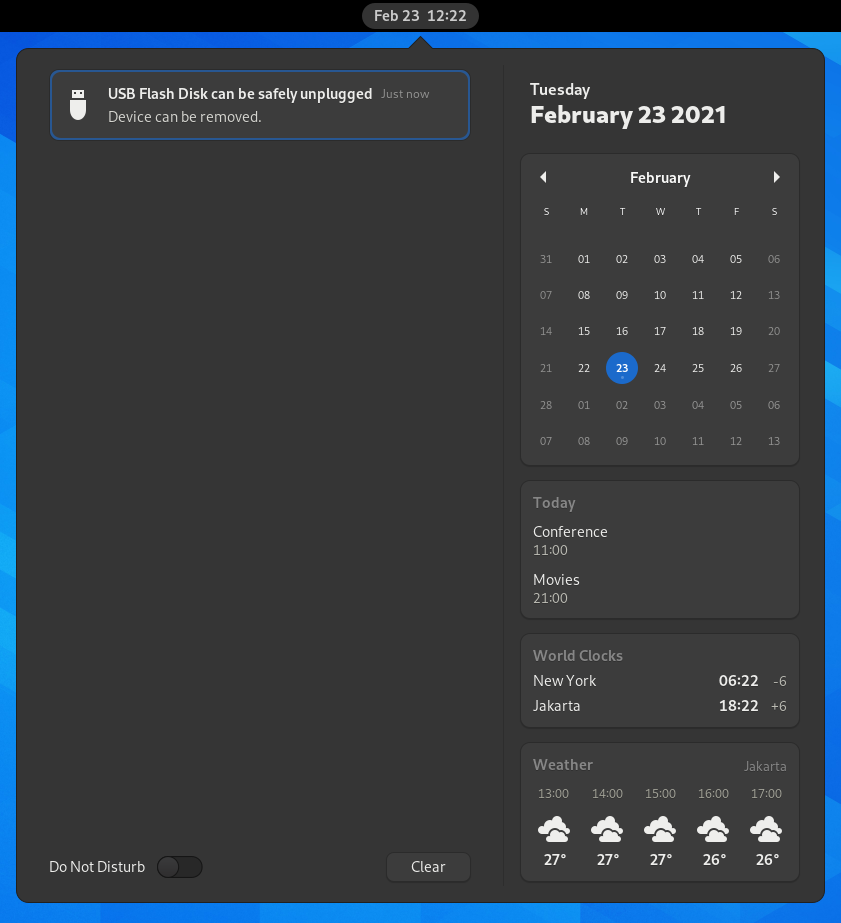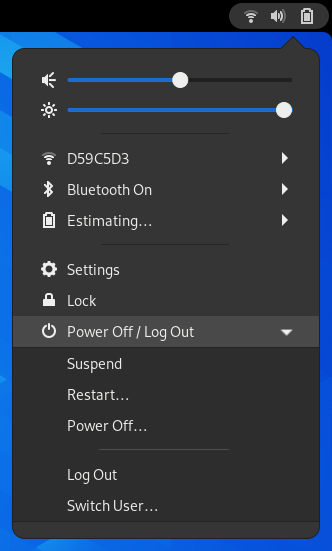一瞥 GNOME 的模樣
GNOME 的介面設計旨在減少阻礙、去除干擾,幫助您更好地完成工作。登入之後,首先映入眼簾的是「概覽」以及頂端列。以下會針對各區功能進行解說。

頂端列能讓您取用視窗與應用程式、查看行事曆與行程,並能快速得知像聲音、網路和電源之類的系統狀態。在系統選單中,您可以更改音量或螢幕亮度、修改「Wi-Fi」連接的詳細資訊、檢查電量、登出或切換使用者,以及關閉電源。
「概覽」
GNOME 啟動後便會進入「概覽」。「概覽」允許您取用視窗與應用程式;您也能透過輸入文字搜尋應用程式、檔案、資料夾以及網頁。
任何時候想進入「概覽」,只需按下「概覽」按鈕,或將滑鼠指標移至頂端列左上方的熱角皆能進入。您也能按下鍵盤上的 Super 鍵來進入。
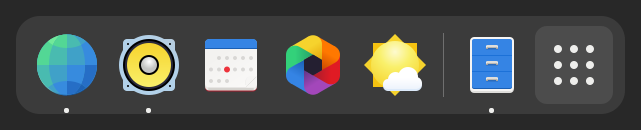
At the bottom of the overview, you will find the dash. The dash shows you your favorite and running applications. Click any icon in the dash to open that application; if the application is already running, it will have a small dot below its icon. Clicking its icon will bring up the most recently used window. You can also drag the icon onto a workspace.
Right-clicking the icon displays a menu that allows you to pick any window in a running application, or to open a new window. You can also click the icon while holding down Ctrl to open a new window.
When you enter the overview, you will initially be in the windows overview. This shows you live thumbnails of all the windows on the current workspace.
Click the grid button (which has nine dots) in the dash to display the applications overview. This shows you all the applications installed on your computer. Click any application to run it, or drag an application to the onto a workspace shown above the installed applications. You can also drag an application onto the dash to make it a favorite. Your favorite applications stay in the dash even when they’re not running, so you can access them quickly.
時鐘、行事曆與行程
螢幕鎖定畫面
When you lock your screen, or it locks automatically, the lock screen is displayed. In addition to protecting your desktop while you’re away from your computer, the lock screen displays the date and time. It also shows information about your battery and network status.
視窗列表
GNOME features a different approach to switching windows than a permanently visible window list found in other desktop environments. This lets you focus on the task at hand without distractions.