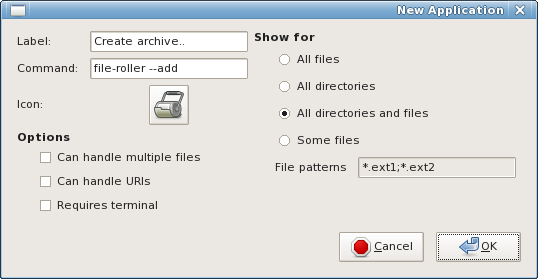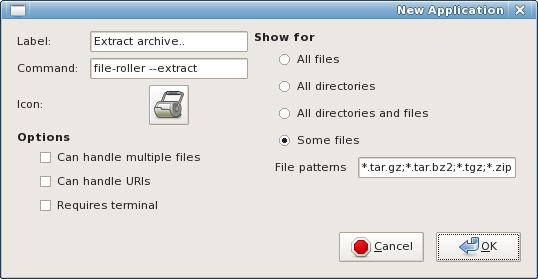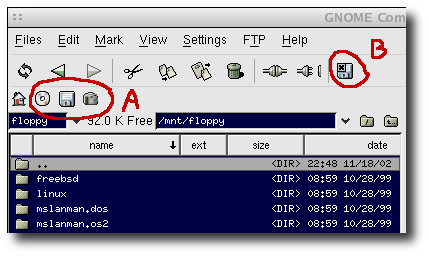Tips and Tricks
Some very simple tips and tricks on using and getting the most out of GNOME Commander.
Handling Archives
GNOME Commander still lacks built in browsing of compressed archives. However the program can be configured so that working with archives becomes quite practical anyway.
There are two different ways: The preferred one is to activate the build in Fileroller plugin in the menu . By activating this plugin you get additional entries in the popup menu by right clicking on selected files and folders (make sure that Fileroller is installed in your system). By clicking on an archive, the popup menu lets you choose where to extract the archive to.
The second, outdated but still working way is the following:
-
If you don't already have the program Fileroller, download it and install it.
-
Open the dialog and go to the tab.
-
Add two favorite apps using the values shown in the figures below.
You can now right click any file or folder and choose to compress it and right click compressed files and choose to extract it.
Using removable media
This info might be partially outdated since modern desktop environments or Linux distributions use automounters to mount devices into /media.
If you use removable devices such as CDs, floppies and cameras a lot you can make GNOME Commander automatically take care of mounting them by following this guide:
-
Open the dialog and go to the tab.
-
Add the devices that you are using. This is how the program looks with a few added devices.
In the last image the red circle shows the available devices. If a device was mounted by GNOME Commander there is also a button to press if you want to unmount the device, shown in the red circle . The icons that are used for the devices in the example should be available in the $(prefix)/share/pixmaps/gnome-commander/device-icons folder on your computer.
-
There is also an option to skip mounting in the option device tab. This can be useful for making shortcuts to directories, or if you have some automounting feature that mounts it at its mountpoint when available, or if you use Supermount that does it on access basis.
Handling MIME types
Since GNOME has changed to follow the freedesktop.org standard of handling mimetypes, the editing of preferred programs in GNOME Commander is broken (since v1.1.7). You have still some possibilities to change preferred default programs. For more informations please have a look at the Tips and Tricks section of the GNOME Commander home page.
Copying File Names and Paths
-
To copy names of selected files to the environment's clipboard, use the Copy File Names action on the menu or the "**" icon on the toolbar.
-
To copy full paths of selected files to the environment's clipboard, hold down SHIFT while activating either the Copy File Names action on the menu or the "**" icon on the toolbar.
-
To copy the full path of the current directory, right click on the directory indicator at the top of the directory list.
-
To insert the current file's path in Gnome Commander's command line, press CTRL+Shift+Enter.
-
To insert the current file's name in Gnome Commander's command line, press CTRL+Enter.