螢幕快照與螢幕錄影
將螢幕的部分或全部範圍擷取成影像
將其儲存為檔案或從剪貼簿貼上
將螢幕上的一舉一動錄製成視訊
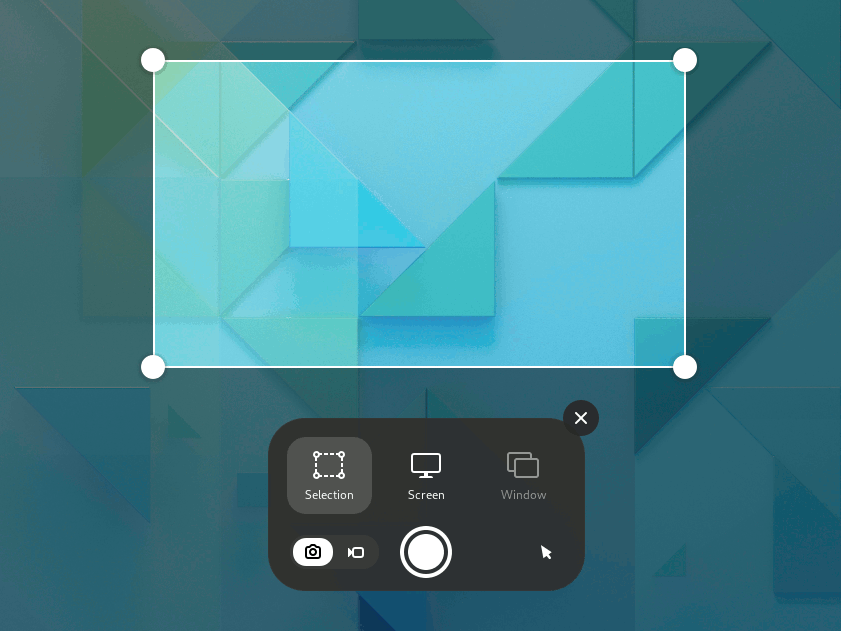
您可以將螢幕擷取成圖片(螢幕快照)或將螢幕上發生的一舉一動錄製成視訊(螢幕錄影)。舉例來說,當您要給別人展示如何在電腦上進行操作時,這個功能相當實用。並且螢幕快照與螢幕錄影都是普通的影像檔與視訊檔,您可以透過電子郵件等方式將其分享至網路上。
擷取螢幕快照
Press the Print key or launch Take a Screenshot from the Activities overview.
-
The screenshot overlay presents you with handles to select the area to capture, and
indicates screenshot (still image) mode.
Click the pointer button to include the pointer in the screenshot.
Click and drag the area you want for the screenshot using the handles or the crosshair pointer.
要擷取所選的範圍,點擊大白圓形按鈕。
要擷取整個螢幕,點擊「螢幕」並按下大白圓形按鈕。
To capture a window, click Window. An overview of all the open windows is displayed with the active window checked. Click to choose a window and then click the big round button.
它們會儲存至何處?
螢幕快照影像檔會自動儲存至家目錄的「圖片/螢幕截圖」資料夾,檔名由「螢幕快照」與擷取的日期、時間所組成。
影像也同時會儲存至剪貼簿,您能立即將其貼上至影像編輯應用程式,或透過社群媒體進行分享。
螢幕錄影視訊檔會自動儲存至家目錄的「影片/螢幕錄影」資料夾,檔名由「螢幕錄影」與錄製的日期、時間所組成。
錄製螢幕錄影
您可以將螢幕上發生的一舉一動錄製成視訊:
Press the Print key or launch Take a Screenshot from the Activities overview.
-
點擊
可切換至錄影模式。
Click the pointer button to include the pointer in the screencast.
Choose Selection or Screen. For Selection, click and drag the area you want for the screencast using the handles or the crosshair pointer.
-
點擊大紅圓形按鈕即可錄下螢幕上的一舉一動。
A red indicator is displayed in the top right corner of the screen when the recording is in progress, showing the elapsed seconds.
Once you have finished, click the red indicator or press Shift+Ctrl+Alt+R to stop the recording.
鍵盤捷徑鍵
使用螢幕快照功能時,您可以使用下列鍵盤捷徑鍵:
S |
擷取所選的範圍 |
C |
擷取整個螢幕 |
W |
擷取視窗 |
P |
在顯示或隱藏滑鼠指標間切換 |
V |
在螢幕快照與螢幕錄影間切換 |
Enter |
Capture, also activated by Space or Ctrl+C |
使用這些捷徑鍵可繞過螢幕快照功能:
Alt+Print |
錄製目前所聚焦的視窗 |
Shift+Print |
錄製整個螢幕 |
Shift+Ctrl+Alt+R |
開始與停止螢幕錄影 |