螢幕快照與螢幕錄影
Capture all or part of your screen as an image
Send it as a file or paste it from the clipboard
Save a video of your screen activity
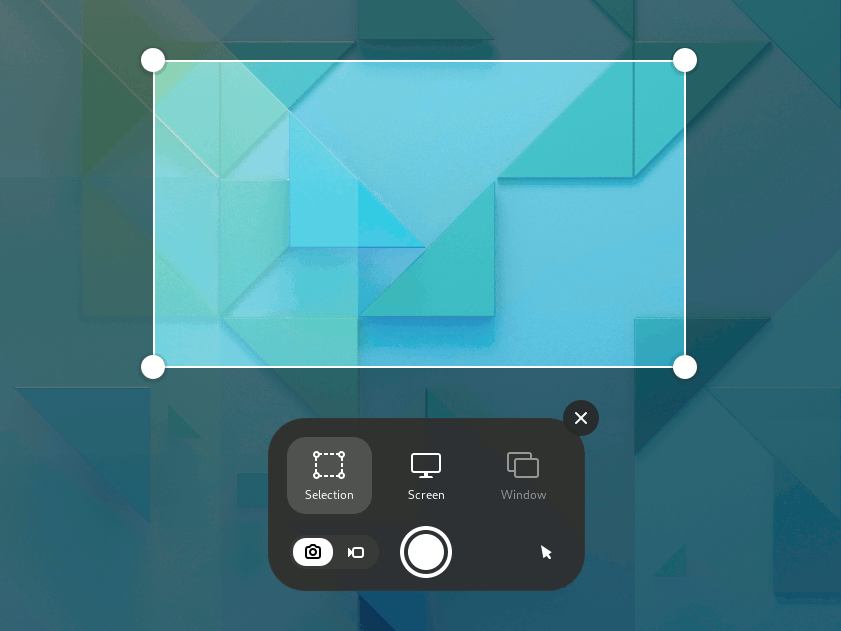
You can take a picture of your screen (a screenshot) or record a video of what is happening on the screen (a screencast). This is useful if you want to show someone how to do something on the computer, for example. Screenshots and screencasts are just normal picture and video files, so you can email them and share them on the web.
擷取螢幕快照
Press the Print key or launch Take a Screenshot from the Activities overview.
-
The screenshot overlay presents you with handles to select the area to capture, and
indicates screenshot (still image) mode.
Click the pointer button to include the pointer in the screenshot.
Click and drag the area you want for the screenshot using the handles or the crosshair pointer.
To capture the selected area, click the big round button.
To capture the entire screen, click Screen and then click the big round button.
To capture a window, click Window. An overview of all the open windows is displayed with the active window checked. Click to choose a window and then click the big round button.
Where do they go?
A screenshot image is automatically saved in the Pictures/Screenshots folder in your home folder with a file name that begins with Screenshot and includes the date and time it was taken.
The image is also saved in the clipboard, so you can immediately paste it into an image-editing application or share it on social media.
A screencast video is automatically saved in your Videos/Screencasts folder in your home folder, with a file name that starts with Screencast and includes the date and time it was taken.
錄製螢幕錄影
您可以將螢幕上發生的事情錄製成視訊:
Press the Print key or launch Take a Screenshot from the Activities overview.
-
Click
to switch to screencast mode.
Click the pointer button to include the pointer in the screencast.
Choose Selection or Screen. For Selection, click and drag the area you want for the screencast using the handles or the crosshair pointer.
-
Click the big round red button to start recording what is on your screen.
A red indicator is displayed in the top right corner of the screen when the recording is in progress, showing the elapsed seconds.
Once you have finished, click the red indicator or press Shift+Ctrl+Alt+R to stop the recording.
鍵盤捷徑鍵
使用螢幕快照功能時,您可以使用下列鍵盤捷徑鍵:
S |
擷取所選的範圍 |
C |
擷取整個螢幕 |
W |
擷取所選的視窗 |
P |
在顯示或隱藏滑鼠指標間切換 |
V |
在螢幕快照與螢幕錄影間切換 |
Enter |
Capture, also activated by Space or Ctrl+C |
These shortcuts can be used to bypass the screenshot feature:
Alt+Print |
Capture the window that currently has focus |
Shift+Print |
擷取整個螢幕 |
Shift+Ctrl+Alt+R |
開始與停止螢幕錄影 |