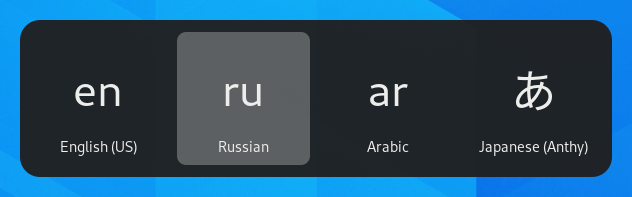使用其他鍵盤配置
為了適應各式各樣的語言,鍵盤早已發展出上百種配置型態。縱使是單一種語言,有時也會存在多種鍵盤配置;就像英文有「德沃夏克鍵盤」之類的特殊配置。但無論鍵盤上所標示的字母或符號為何,都能透過設定讓該鍵盤以其他的配置型態運作。假如您時常要切換不同的語言書寫,使用鍵盤配置就不必購買不同語言的鍵盤。
開啟「概覽」並輸入「設定值」。
點一下《設定值》。
點一下側邊欄的「鍵盤」以開啟該面板。
按下「輸入來源」區域的「+」按鈕,選擇欲輸入語言,接著找到欲使用的鍵盤配置(或輸入法),並按下「加入」。
若您的系統中有多位使用者,您會於「地區和語言」面板下方看見「登入畫面」選項。您可以在此更改登入畫面所使用的語言。
一些非常少用的鍵盤配置預設並不會顯示於「+」按鈕之中。要顯示這些輸入來源,您可以開啟終端機視窗,並執行下方的命令:
gsettings set org.gnome.desktop.input-sources show-all-sources true
Certain languages offer some extra configuration options. You can
identify those languages because they have a
icon next to them in the Add an Input Source dialog.
If you want to access these extra parameters, click the
button next to the language
in the Input Sources list and select Preferences
which will give you access to the extra settings.
When you use multiple layouts, you can choose to have all windows use the same layout or to set a different layout for each window. Using a different layout for each window is useful, for example, if you’re writing an article in another language in a word processor window. Your keyboard selection will be remembered for each window as you switch between windows. Press the Options button to select how you want to manage multiple layouts.
The top bar will display a short identifier for the current layout, such as en for the standard English layout. Click the layout indicator and select the layout you want to use from the menu. If the selected language has any extra settings, they will be shown below the list of available layouts. This gives you a quick overview of your settings. You can also open an image with the current keyboard layout for reference.
The fastest way to change to another layout is by using the Input Source Keyboard Shortcuts. These shortcuts open the Input Source chooser where you can move forward and backward. By default, you can switch to the next input source with Super+Space and to the previous one with Shift+Super+Space. You can change these shortcuts in the Keyboard settings under Keyboard Shortcuts ▸ View and Customize Shortcuts ▸ Typing.